Want to add a Yelp review on your Webflow website to get more users or customers online? Here we have a solution for you.
If you want to expand your local business like restaurants, cafes, hotels, bars, etc then adding a Yelp reviews widget to Webflow website can gain your business more customers. Yelp reviews share the experience of users with other users. And if you have positive Yelp reviews then you will have a better impact on costumes than your competitors.
If you don’t have any coding background and want to build a website without writing one then Webflow is best suited for you. Webflow helps you to build any website and gives you full control over HTML, CSS, and Java in a visual canvas. Webflow makes your website more creative and functional, which helps you to get better results.
Adding Yelp reviews widget to your Webflow website makes customers trust your brand, which will automatically generate your sale. We all know that every customer goes through reviews before buying anything new and going to any place. So If you want to embed Your Yelp reviews on the Webflow website then you are at the right place. In this blog, you will learn the easiest way to embed your Yelp reviews on your website.
Easiest Way To Embed Yelp Reviews Widget On Webflow Website
All you need is a Social media accumulation tool like “Tagembed” which helps businesses and brands to embed Yelp reviews widget on Webflow websites. Tagembed is a free tool that helps you to create, customize and collect all the data that you need to make your website look amazing. Here is the step-by-step guidance by which you can embed Yelp reviews on Webflow.
Step 1: Embed Yelp Reviews With Tagembed Widget
- First, sign up to create a Tagembed account or log in if you are already a user.
- Now you will be redirected to the dashboard of the Tagembed tool.
- If you are new, your first widget will be created automatically, tap on the open button to proceed to the next step
- A popup window will appear “Pick a source”, now go to the review widget and select Yelp reviews from the list.
- You can embed Yelp reviews from these 2 methods
Business pages: to collect Yelp reviews from the business page you need to paste the URL of the Yelp business page.
Business name: To collect the data of Yelp reviews from the business name enter the location and keyword. - Finally, click on create feed button to finish.
Also, read – Display Yelp Reviews on Weebly Website
Step 2: Create Embed Code for Webflow website
After collecting the Yelp reviews what you need to do is to generate an embed code that will help you to show your reviews live on your website.
- On the dashboard, you will find the “Embed Widget” button, click on it to start the process.
- Now a screen will popup “Choose Your Platform”, Select HTML as your CMS platform
- Lastly, click on copy code button to copy the embed code.
Also, read – Add Yelp Reviews On WordPress
Step 3: Add Your Yelp Reviews on your Webflow website
- Now login to the admin panel of your website to paste the code.
- Go to the “Add Element“ & scroll down to the Embed button
- Drag & drop where ever you want to show your Yelp reviews on your Webflow website.
- At last, paste the code and click on update/publish to finish the process.
Also, read – Add Yelp Reviews On Squarespace Website
Conclusion
Congrats, This is how easily you embed Yelp reviews widget on your Webflow website to attract more and more costumes for your business. We all know that positive reviews of a brand make an impact on customer mind, and we should take full advantage of it to convert them. So here it ends.
Also, read – Add Yelp Reviews On Wix Website

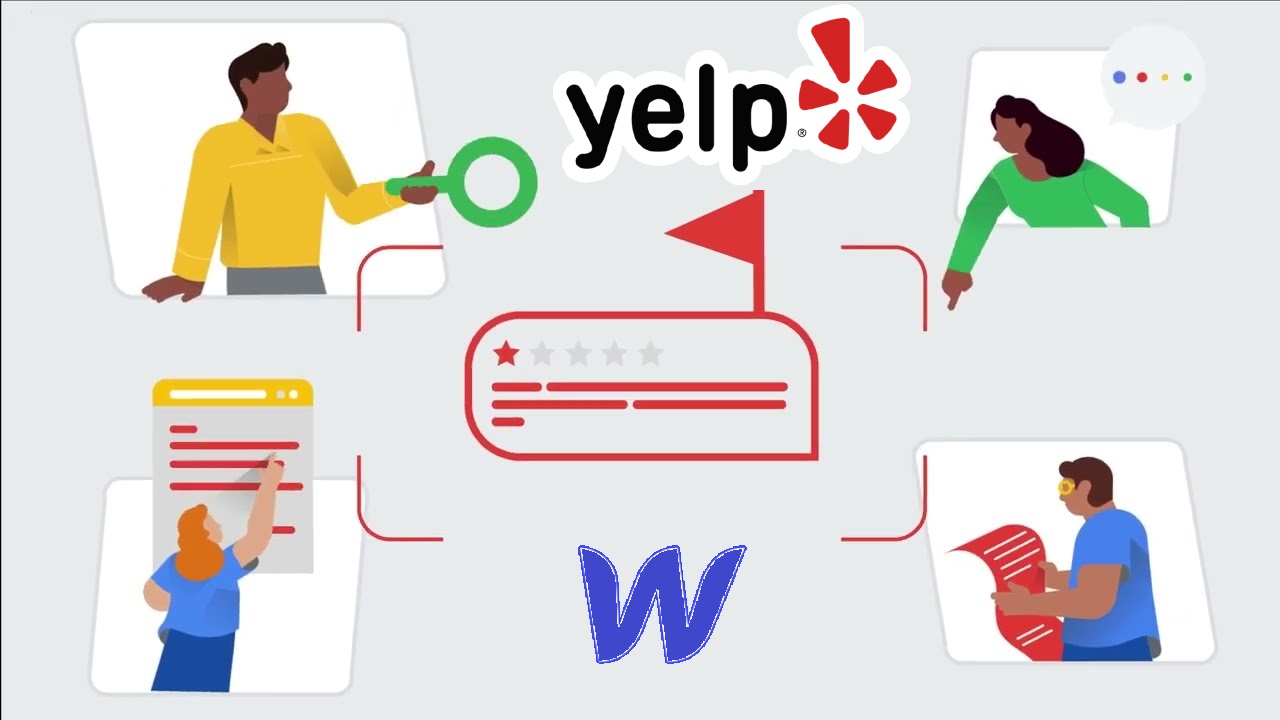
Leave a comment