The most followed and best source for up-to-date happenings around the world. From most of the celebrities and influencers to brands and everyday people, approximately 6,500 tweets are tweeted every 60 seconds. Woah.
Twitter is where you connect, network, and keep people in the know about your business or article. For many business companies, Twitter is their go-to social media network for news, public communication, and announcements.
Choose Twitter Slider Widget for any website. Twitter Slider Widget that you can display your latest tweets on any website. If you want to display the Twitter Slider Widget on the website visitors can view up to the minute tweets.
Right here are an easy guide to you on how to embed Twitter slider widget on any website by using the Tagembed Widget.
Let’s jump into it.
Follow These Few Steps To Embed Twitter Slider Widget On Any Website:
Tagembed gives you multiple Twitter post sliders, like, horizontal sliders, review sliders, carousels, and many more. You can easily embed Twitter Slider widget by following these steps:
#StepA – Create A Twitter Slider Widget With Tagembed
#StepB – Embed Twitter Post Slider On Any Website
#StepA – Create A Twitter Slider Widget With Tagembed
1). Firstly create a Free Tagembed account or Login if you already have an account.
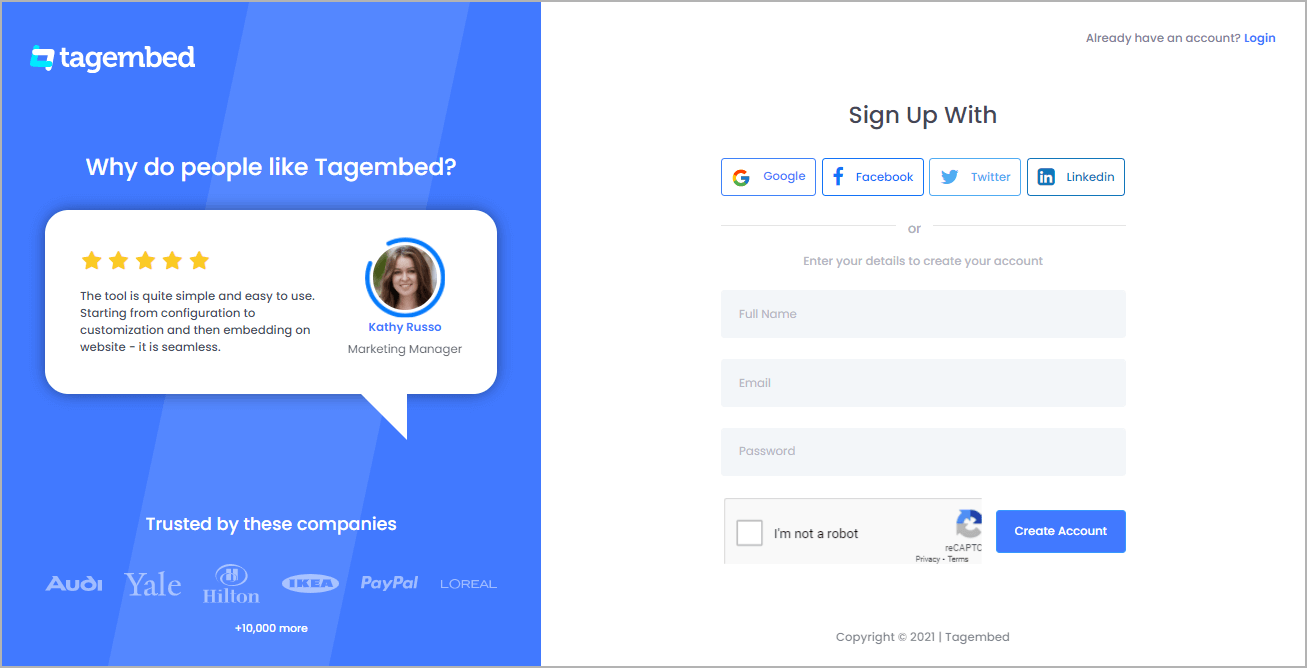
b). And now you’ll be redirected towards the Tagembed dashboard.
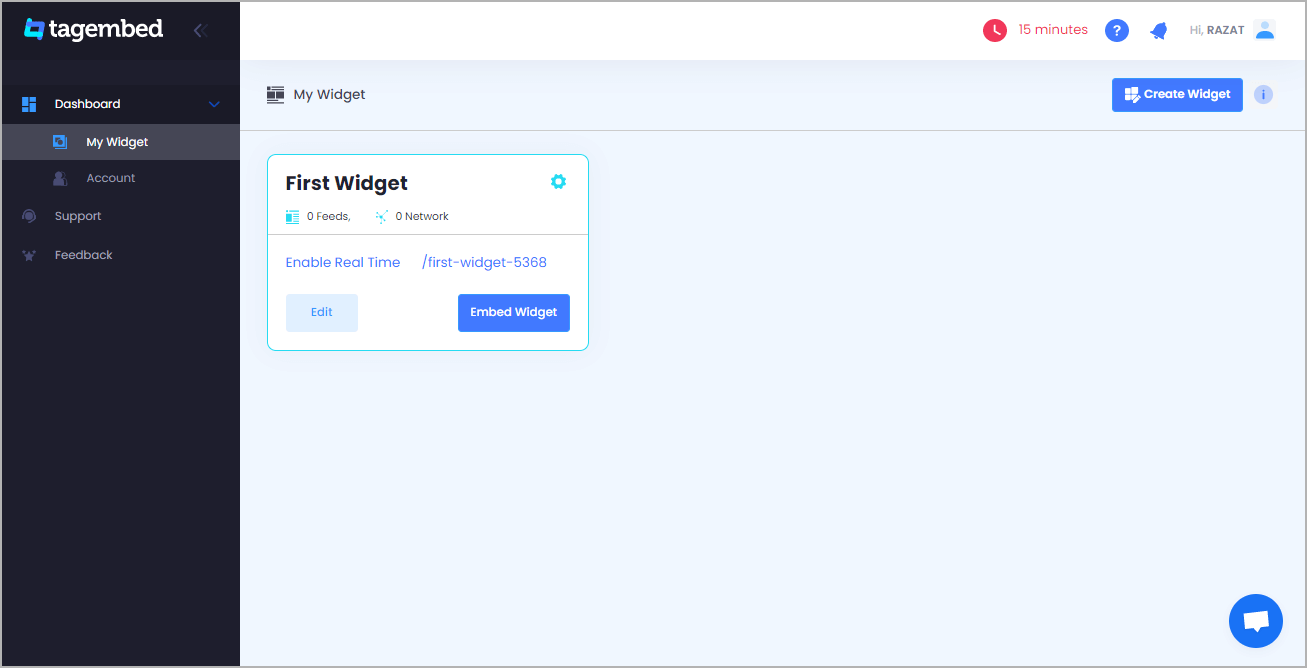
c). Your First Widget will be already created, just click on the Edit button to proceed.
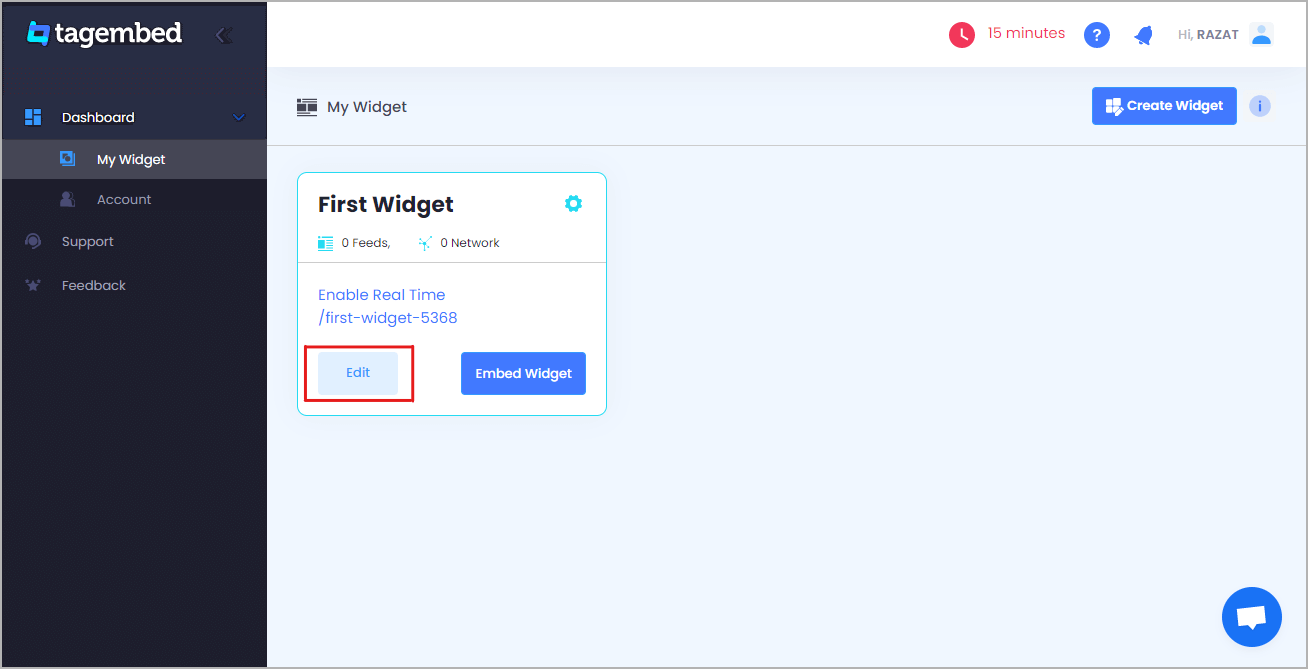
d). A dialogue box will open to “pick a source”, Choose Twitter now
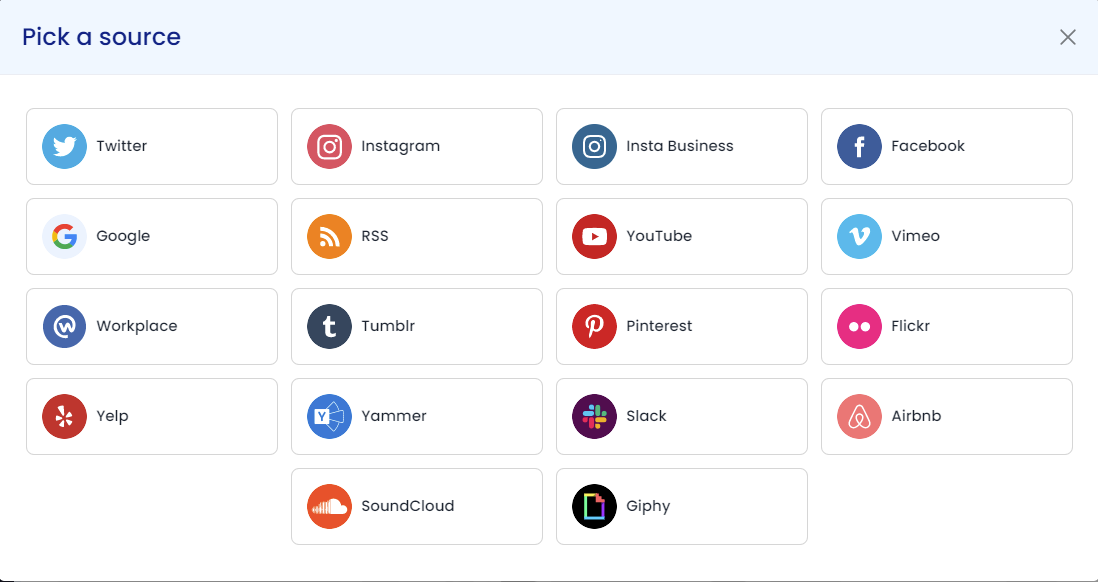
e). So after that, a new dialogue box will open to create a Twitter feed. You can choose any type of connections and aggregate content from the handle, hashtag, mentions, list, Advanced (query) and etc. to fetch all the Twitter feed on any website
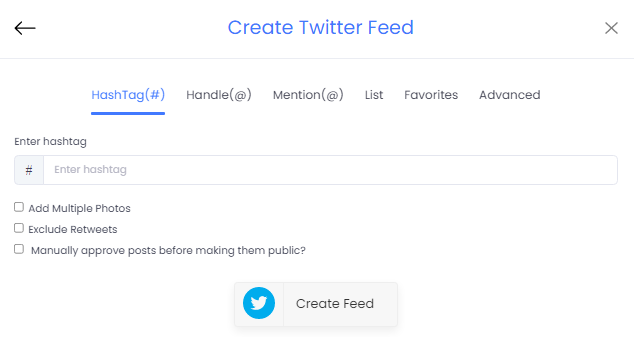
f). Now click on the “Personalize & Layouts” button from the dashboard menu.
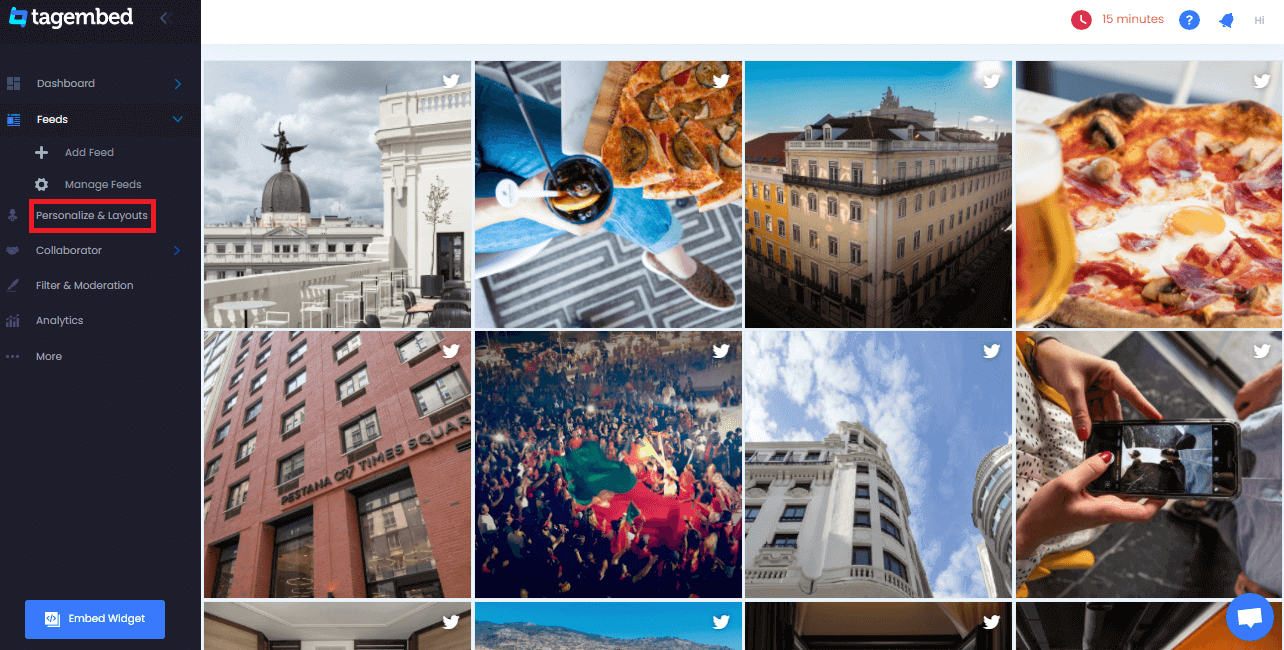
g). Click on the “Slider Widget” theme and click apply theme. You will see a bunch of different widget examples.
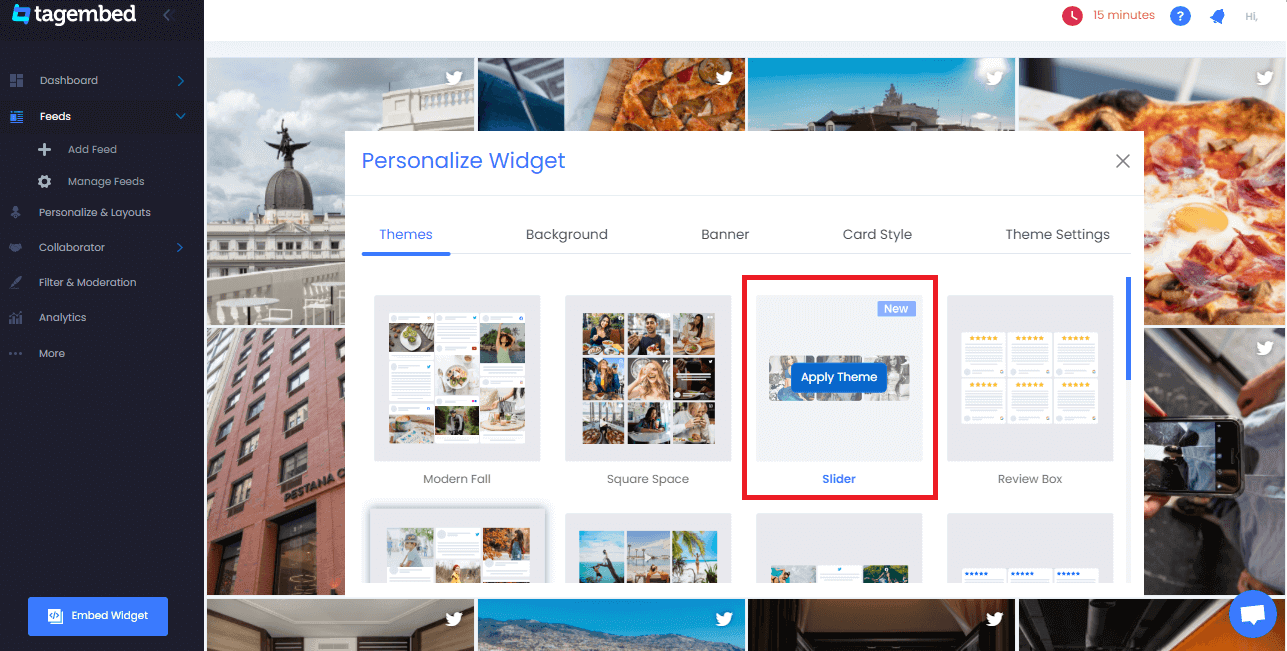
Read More – Embed Instagram Slider Widget On Any Website
#Step2 – Embed Twitter Post Slider On WordPress Website
a). Once you have selected the slider widget and click on the Embed Widget button displayed below the Twitter feeds.
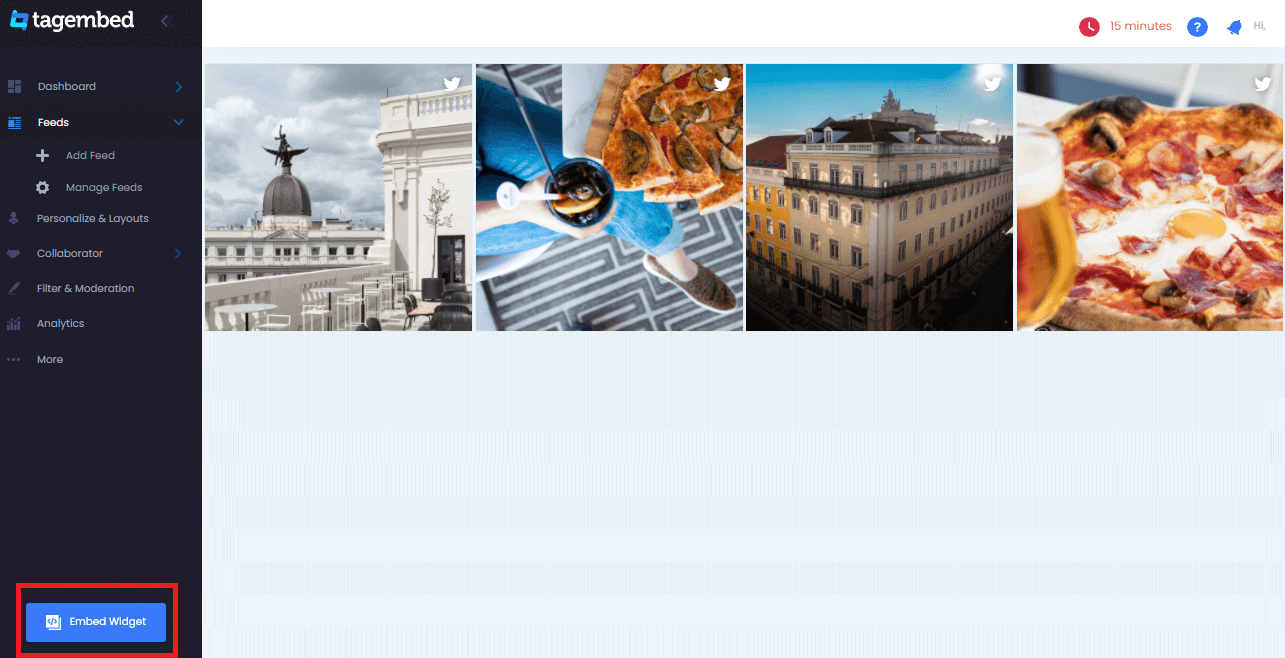
b). Dialogue box will appear with “Choose Any Website Platform” Now choose the WordPress
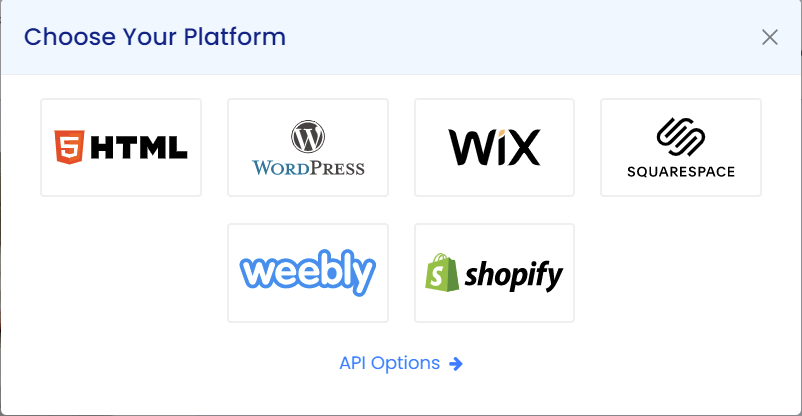
c). Now a new Dialogue box will appear, now adjust the height and widget accordingly to you and click on the get code button & copy this code
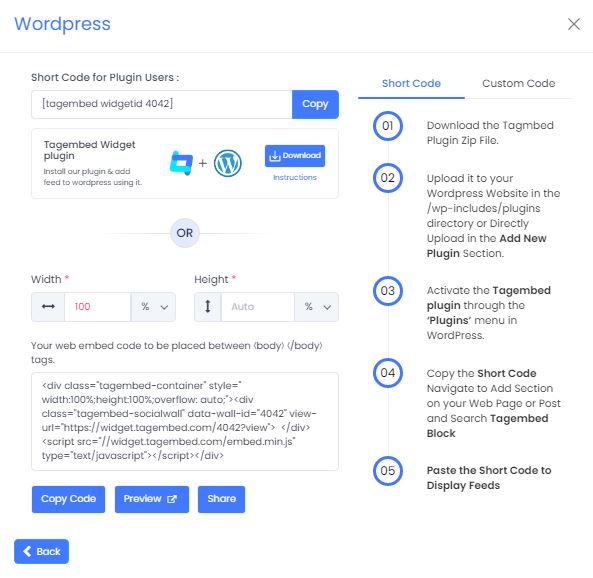
d). So now copy the embed code and paste it where you want to display the Twitter widget on any website.
Read More – Embed Facebook Slider Widget On Any Website
Final Thoughts
As you can see, using a Tagembed widget to embed Twitter slider widget on your website doesn’t have to be complicated or expensive. By following our step-by-step instructions guide, you can have a beautiful embed Twitter feed and display them on your website within minutes.
Ok, that’s enough out of us, what are you waiting for? Embed Twitter slider widget today!


Leave a comment